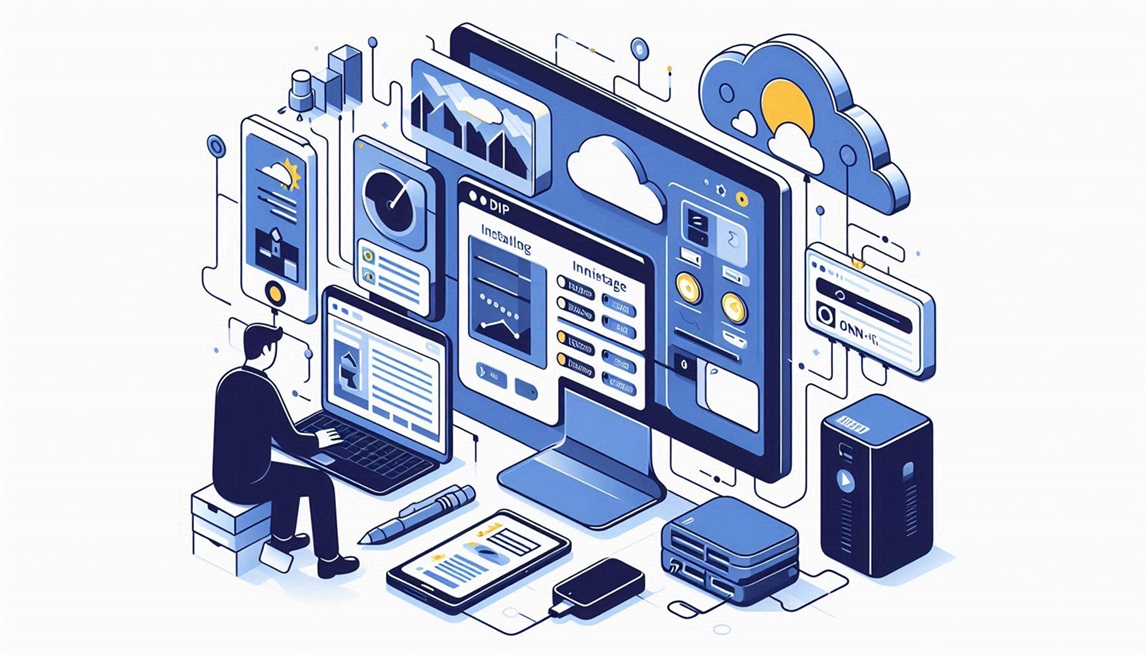
How To Install and Configure Monit: A Comprehensive Guide
How To Install and Configure Monit: A Comprehensive Guide
In today’s digital landscape, maintaining the reliability and performance of your server is more critical than ever. Whether you’re managing a personal web server or overseeing a larger infrastructure, ensuring that your services are running smoothly is a top priority. This is where Monit comes into play. Monit is a lightweight, open-source utility that monitors your system and services, automatically restarting them when necessary, and provides invaluable insights into your server’s health. In this blog post, we’ll walk you through the installation and configuration of Monit on your server.
What is Monit?
Monit is an open-source tool designed for monitoring and managing processes, files, directories, and filesystems on Unix-like operating systems. It can check the status of various subsystems (CPU, memory, etc.), log files, and services, and take action based on the results of these checks. When configured correctly, Monit helps to ensure your web applications and services are running optimally.
Step 1: Installing Monit
Installing Monit can vary slightly depending on your operating system. Below are the instructions for Ubuntu/Debian and CentOS.
For Ubuntu/Debian:
- Update Package List
Launch your terminal and run:
sudo apt update- Install Monit
Use the following command:
sudo apt install monitFor CentOS:
- Update Package List
In your terminal, run:
sudo yum update- Install EPEL Repository
Monit is not available in the default CentOS repository, so enable EPEL:
sudo yum install epel-release- Install Monit
Then, install Monit:
sudo yum install monitStep 2: Configuring Monit
Once Monit is installed, the next step is to configure it according to your requirements.
1. Accessing the Configuration File
The main configuration file for Monit is typically located at /etc/monit/monitrc. Before making any changes, it’s a good practice to create a backup of the original configuration file:
sudo cp /etc/monit/monitrc /etc/monit/monitrc.backup2. Editing the Configuration File
Open the configuration file in your favorite text editor. For example, using nano:
sudo nano /etc/monit/monitrc3. Enabling HTTP Interface (Optional)
To easily manage Monit through a web interface, you’ll need to enable the HTTP server. Add the following lines to the configuration file:
set httpd port 2812
allow admin:monit # set username:password for accessRemember to replace admin:monit with your own username and a strong password.
4. Defining Services to Monitor
To monitor specific services, you can add corresponding blocks to the configuration file. For example, to monitor an Apache web server:
check process apache2 with pidfile /var/run/apache2/apache2.pid
start program = "/usr/sbin/service apache2 start"
stop program = "/usr/sbin/service apache2 stop"
if not running then restartYou can configure other services (like MySQL, Nginx, etc.) in a similar manner.
5. Enabling Monit to Start at Boot
Enable Monit to start automatically during system boot:
sudo systemctl enable monitStep 3: Testing the Configuration
After saving your changes in the configuration file, test it to check for any syntax errors:
sudo monit -tIf there are no errors, you can start the Monit service:
sudo systemctl start monitCheck the status:
sudo systemctl status monitStep 4: Accessing the Web Interface
If you enabled the web interface, you can access it by navigating to http://your-server-ip:2812 in your web browser. Log in using the credentials you set up earlier.
Step 5: Monitoring Your Applications
Monit will now begin to monitor the configured services on your server. You can add more checks by editing the monitrc file, allowing you to customize Monit according to your needs.
Conclusion
Setting up Monit can significantly enhance the reliability of your server by automatically checking the status of your services and taking necessary actions. From basic monitoring of web servers to more advanced configurations, Monit offers a robust solution to keep your applications running smoothly. By following the steps outlined in this guide, you will have a functional monitoring system at your disposal, ensuring high availability for your services.
If you have any questions about Monit or server management, feel free to leave a comment below!
By implementing tools like Monit, you’re investing in the long-term health of your digital environment, and Greenhost.Cloud is always here to assist you in scaling and optimizing your cloud services.