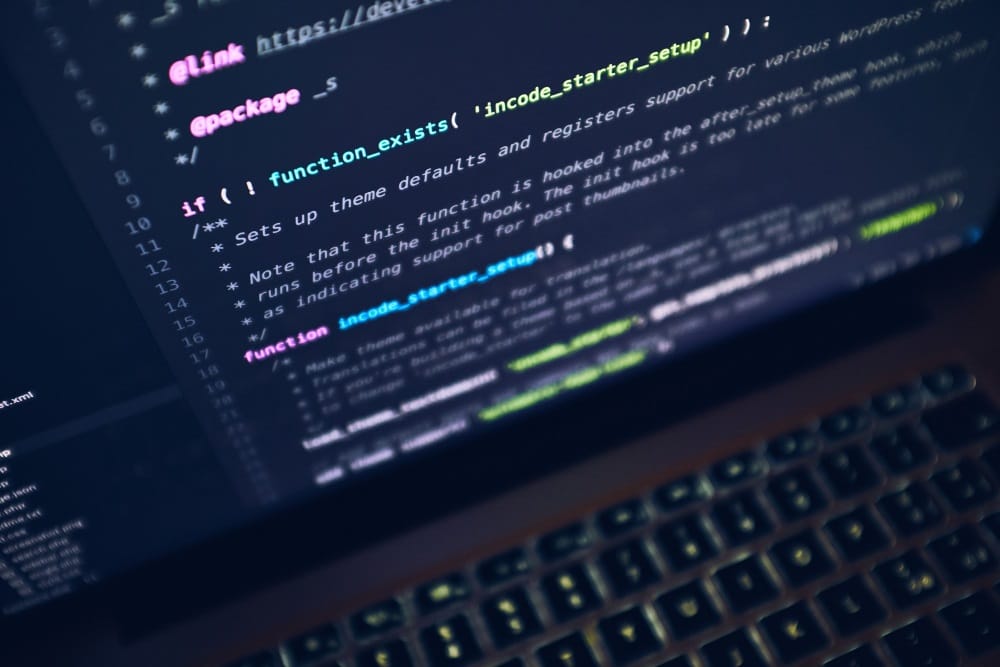
How to Set Up Mod_Rewrite: A Step-by-Step Guide
When it comes to managing URLs for your website, having clean and user-friendly links is essential for both search engine optimization (SEO) and user experience. One of the best tools at your disposal to achieve this is mod_rewrite, a powerful module in the Apache web server that allows you to create clean URLs, redirect requests, and control how URLs are served. In this blog post, we’ll explore what mod_rewrite is and provide you with a step-by-step guide on how to set it up for your web projects hosted on Greenhost.Cloud.
What is Mod_Rewrite?
mod_rewrite is an Apache module that provides a way to rewrite URLs by defining rules. This module is particularly useful for transforming complex URLs into more readable and SEO-friendly formats. For instance, instead of a URL that looks like example.com/index.php?page=about, you can rewrite it to example.com/about.
Why Use Mod_Rewrite?
- SEO Benefits: Clean URLs help search engines index your pages better, improving your site’s visibility.
- User Experience: Easier-to-read URLs enhance user navigation and trust.
- Redirect Management: It can manage 301 redirects, ensuring that users (and search engines) are redirected seamlessly when a URL changes.
Step-by-Step Guide to Set Up Mod_Rewrite
Step 1: Check if Mod_Rewrite is Enabled
Before setting up mod_rewrite, you need to ensure it’s enabled on your server.
- Log in to your server: Use SSH or your hosting control panel to access your server.
- Check Configuration: Create a PHP file named
phpinfo.phpwith the following content:
<?php phpinfo(); ?>Access this file through your web browser (example.com/phpinfo.php) and look for the Loaded Modules section. If mod_rewrite is listed, you’re good to go. If not, you may need to enable it or contact your hosting provider.
Step 2: Create the .htaccess File
The .htaccess file is where you’ll write your rewrite rules. If it doesn’t exist, you can create one in your website’s root directory.
- Access Your Root Directory: Use FTP or your hosting control panel file manager.
- Create the .htaccess File: If it isn’t already present, create a new file named
.htaccess. Make sure it’s not named.htaccess.txt.
Step 3: Basic Syntax for Mod_Rewrite
RewriteEngine On
RewriteRule ^pattern$ target [flags]RewriteEngine On: This directive enables the rewrite engine.pattern: The URL pattern you want to match.target: The destination URL to which you want to redirect the incoming request.flags: Optional modifiers that control the rewrite rule’s behavior.
Step 4: Write Your First Rewrite Rule
Let’s rewrite a basic URL from example.com/about to example.com/index.php?page=about.
- Open Your .htaccess File.
- Add the Following Lines:
RewriteEngine On
RewriteRule ^about$ index.php?page=about [L]This rule tells the server to internally redirect requests for about to index.php?page=about.
Step 5: Test Your Rewrite Rules
After saving your changes to the .htaccess file, it’s time to test your new rewrite rules:
- Open a Browser: Navigate to
example.com/about. - Check if it Works: You should see the content that corresponds to
index.php?page=aboutwithout the URL changing.
Step 6: More Advanced Rules
With mod_rewrite, you can create more complex redirect patterns. Here’s an example of a 301 redirect from an old URL to a new one:
RewriteEngine On
RewriteRule ^old-page$ /new-page [R=301,L]Here:
R=301: Indicates a permanent redirect, which is good for SEO.L: Stops any further rule processing if this one matches.
Step 7: Troubleshooting
If your rewrite rules are not working:
- Check Apache Configuration: Ensure that the AllowOverride directive is set to allow
.htaccessfiles. - Clear Browser Cache: Sometimes, cached pages can lead to confusion. Clear your browser’s cache and try again.
- Error Logs: Check your server’s error logs for any mod_rewrite issues.
Conclusion
Setting up mod_rewrite can significantly improve your website’s URL structure and usability. By following these steps, you can create clean, SEO-friendly URLs that enhance your website’s performance. At Greenhost.Cloud, we’re here to support you every step of the way.
Happy rewriting!