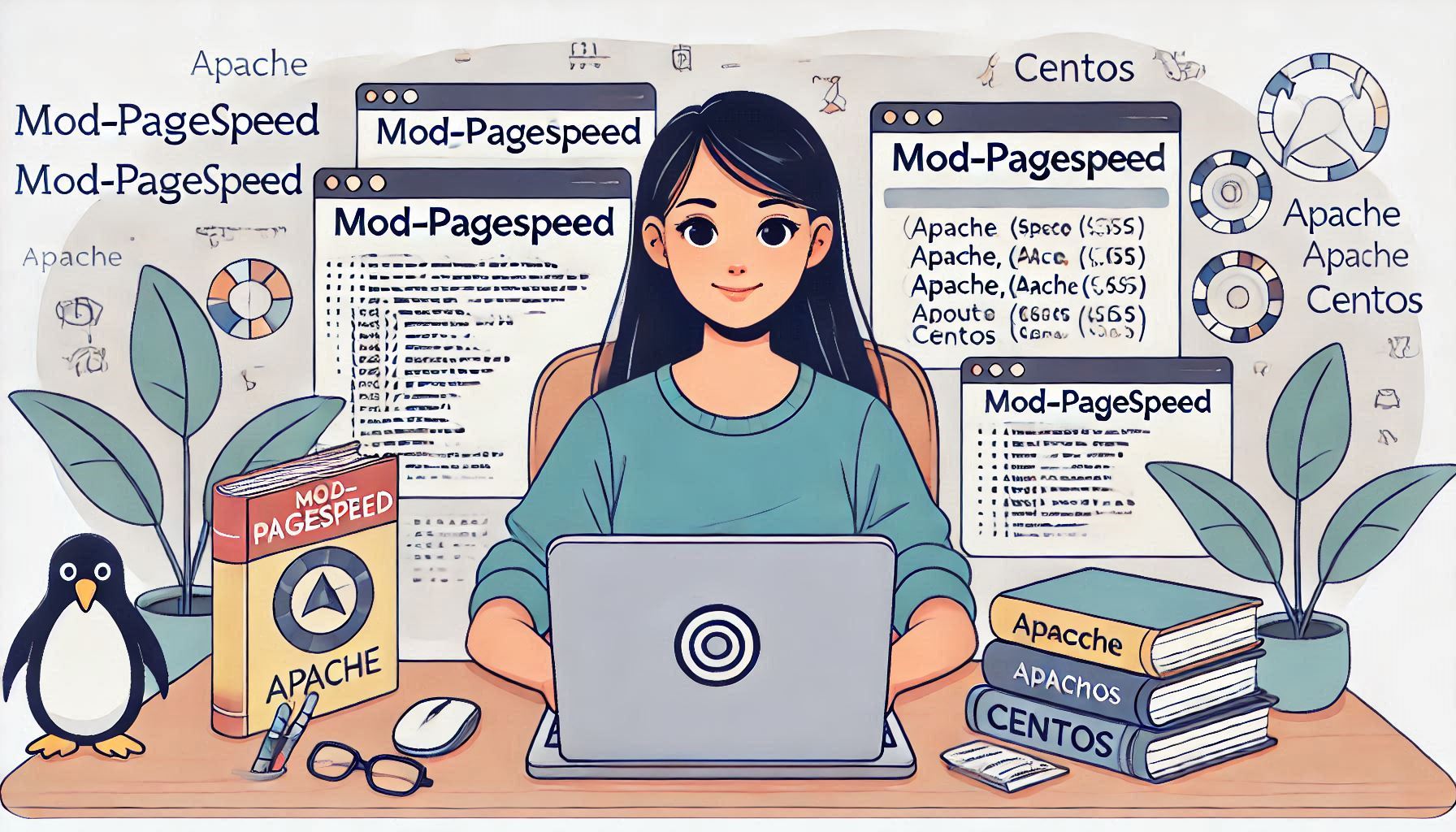
How To Get Started With mod_pagespeed with Apache on CentOS
In today’s fast-paced digital landscape, website speed is crucial for user experience, engagement, and SEO. One effective way to optimize your Apache web server’s performance is by using Google’s mod_pagespeed. This powerful module automatically applies web performance best practices to your site, making it faster and more efficient. In this blog post, we’ll guide you through the steps to get started with mod_pagespeed on Apache running on a CentOS server.
What is mod_pagespeed?
mod_pagespeed is an open-source module developed by Google that helps improve the performance of websites by automatically optimizing images, CSS, JavaScript, and other elements. By implementing mod_pagespeed, you can enhance your web page loading times, reduce bandwidth usage, and ultimately provide a better experience for your visitors.
Prerequisites
Before you begin, ensure you have the following:
- A CentOS server with Apache installed.
- Sudo or root access to the server.
- Basic knowledge of how to use the command line.
Step 1: Install EPEL Repository
The first step is to enable the EPEL (Extra Packages for Enterprise Linux) repository, which contains the mod_pagespeed package. Open your terminal and run the following command:
sudo yum install epel-releaseStep 2: Install the mod_pagespeed Package
Next, you will need to download and install the mod_pagespeed RPM package. Visit the mod_pagespeed download page to find the latest version. As of the time of writing, the command to install it is as follows:
wget https://dl-ssl.google.com/dl/cloudflare/pagespeed/psol/1.13.35.2-x64.tar.gz
sudo rpm -U mod-pagespeed-*.rpmMake sure to check for the latest version and adjust the command accordingly.
Step 3: Configure mod_pagespeed
After installation, you will need to configure the mod_pagespeed settings. The configuration file is typically located in /etc/httpd/conf.d/pagespeed.conf. Open the file using your preferred text editor:
sudo nano /etc/httpd/conf.d/pagespeed.confInside this file, you will find several configuration options. Here are a few common settings you may want to adjust:
- Enable or Disable Mod Pagespeed: To enable or disable the module, look for the line:
ModPagespeed onChange on to off to disable it.
- Set the Cache Directory: You can specify where the cached files will be stored. For example:
ModPagespeedTempDir "/var/cache/mod_pagespeed/"- Enable Specific Filters: By default, mod_pagespeed applies a set of filters. You can enable or disable specific filters as needed. For example:
ModPagespeedEnableFilters rewrite_images;Make sure to save your changes and exit the editor.
Step 4: Restart Apache
After configuring mod_pagespeed, you need to restart the Apache web server for the changes to take effect:
sudo systemctl restart httpdStep 5: Verify Installation
To verify that mod_pagespeed is successfully installed and running, you can check your website’s source code. Open your browser, navigate to your website, and right-click to view the page source. Look for the following comment at the top of the HTML source:
<!-- PageSpeed Module -->If you see this comment, mod_pagespeed is active on your server.
Step 6: Test Your Website Speed
Finally, it’s important to test your website speed before and after enabling mod_pagespeed. You can use tools like Google PageSpeed Insights or GTmetrix to analyze your site’s performance and see the improvements.
Conclusion
Getting started with mod_pagespeed on your Apache server running CentOS is a straightforward process that can lead to significant performance improvements for your website. By following these steps, you can optimize your web pages automatically and provide a better experience for your users.
At Greenhost.cloud, we are committed to helping you enhance your website’s performance. If you need assistance with server management or website optimization, feel free to reach out to our expert team! Happy optimizing!