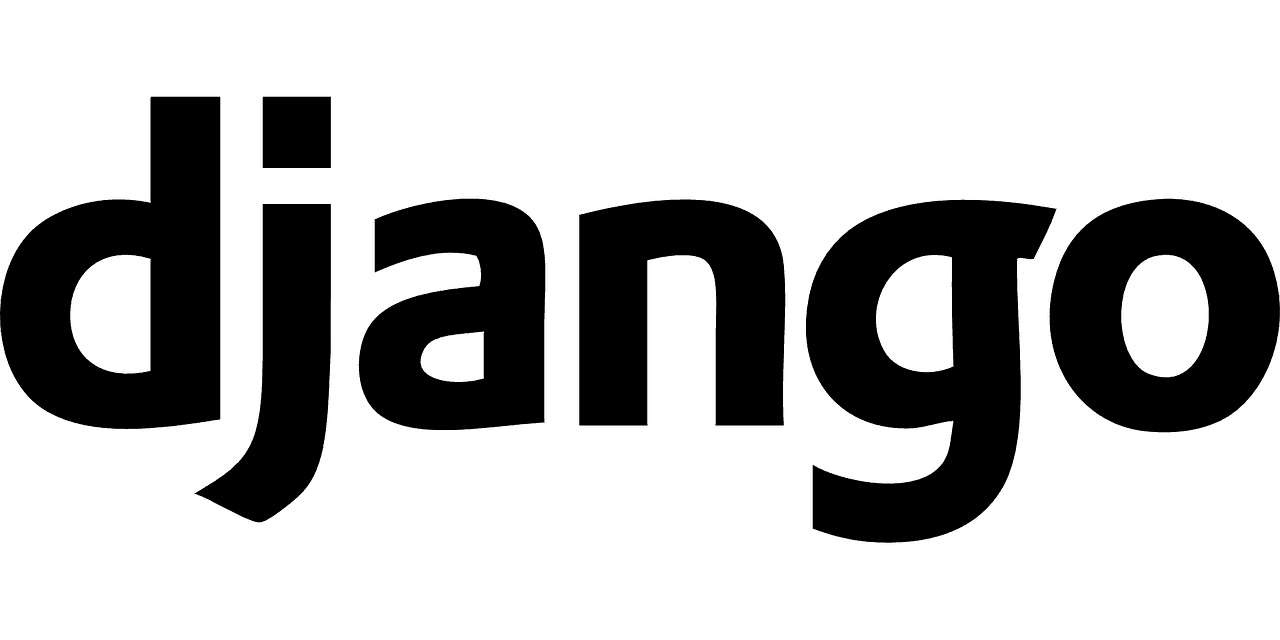
How To Install Django: A Step-by-Step Guide
Django is a high-level Python web framework that encourages rapid development and clean, pragmatic design. It’s widely used for building robust and scalable web applications with a focus on reusability and the “don’t repeat yourself” (DRY) philosophy. If you’re looking to kickstart your web development journey with Django, you’re in the right place! In this blog post, we’ll walk you through the steps required to install Django on your local machine.
Prerequisites
Before we start, ensure you have the following:
- Python (3.6 or later): Django requires Python, so make sure it’s installed on your machine. You can download it from python.org.
- pip (Python package manager): This usually comes bundled with Python. You can check if it’s installed by running
pip --versionin your command line or terminal. - Virtual Environment (Optional but Recommended): It’s good practice to create a virtual environment for your projects to manage dependencies better.
Step 1: Install Python
If you haven’t installed Python yet, follow these steps:
- Download the Python installer for your operating system from python.org.
- Run the installer and make sure to check the box that adds Python to your PATH.
- Verify the installation by opening a terminal (or Command Prompt on Windows) and typing:
python --versionor
python3 --versionStep 2: Set Up a Virtual Environment
Creating a virtual environment helps isolate your project’s dependencies. Here’s how to set one up:
- Install the
venvmodule (this may already be included with your Python installation):
python -m pip install --upgrade pip- Create a new virtual environment:
python -m venv myenvYou can name myenv anything you want.
- Activate the virtual environment:
- On Windows:
myenv\Scripts\activate - On macOS/Linux:
source myenv/bin/activate
Once activated, your command prompt will change, indicating that you are now working within the virtual environment.
Step 3: Install Django
Now that your virtual environment is set up and activated, it’s time to install Django:
- Use pip to install Django:
pip install django- Verify the installation:
You can check if Django was installed successfully by running:
django-admin --versionIf you see a version number, congratulations! You have successfully installed Django.
Step 4: Create a Django Project
Now that Django is installed, let’s create your first project:
- Create a new Django project:
django-admin startproject myprojectReplace myproject with your desired project name.
- Navigate into your project directory:
cd myproject- Run the development server:
python manage.py runserverNow open your web browser and visit http://127.0.0.1:8000/. You should see the default Django welcome page! This means your installation is successful, and your project is up and running.
Step 5: Next Steps
Now that you have Django installed and running, you might be wondering, “What’s next?” Here are a few ideas:
- Explore Django’s Documentation: Visit the official Django documentation to learn about models, views, templates, and how to make a full-fledged web application.
- Build Your First App: Use the Django command-line tools to create new applications within your project and experiment with building something new.
- Join the Community: Engage with the Django community on forums, GitHub, or social media to learn and share knowledge.
Conclusion
Installing Django is a straightforward process, and with this guide, you should be well on your way to building your web applications. Remember to explore the extensive documentation and resources available to deepen your understanding of this powerful framework. Happy coding!