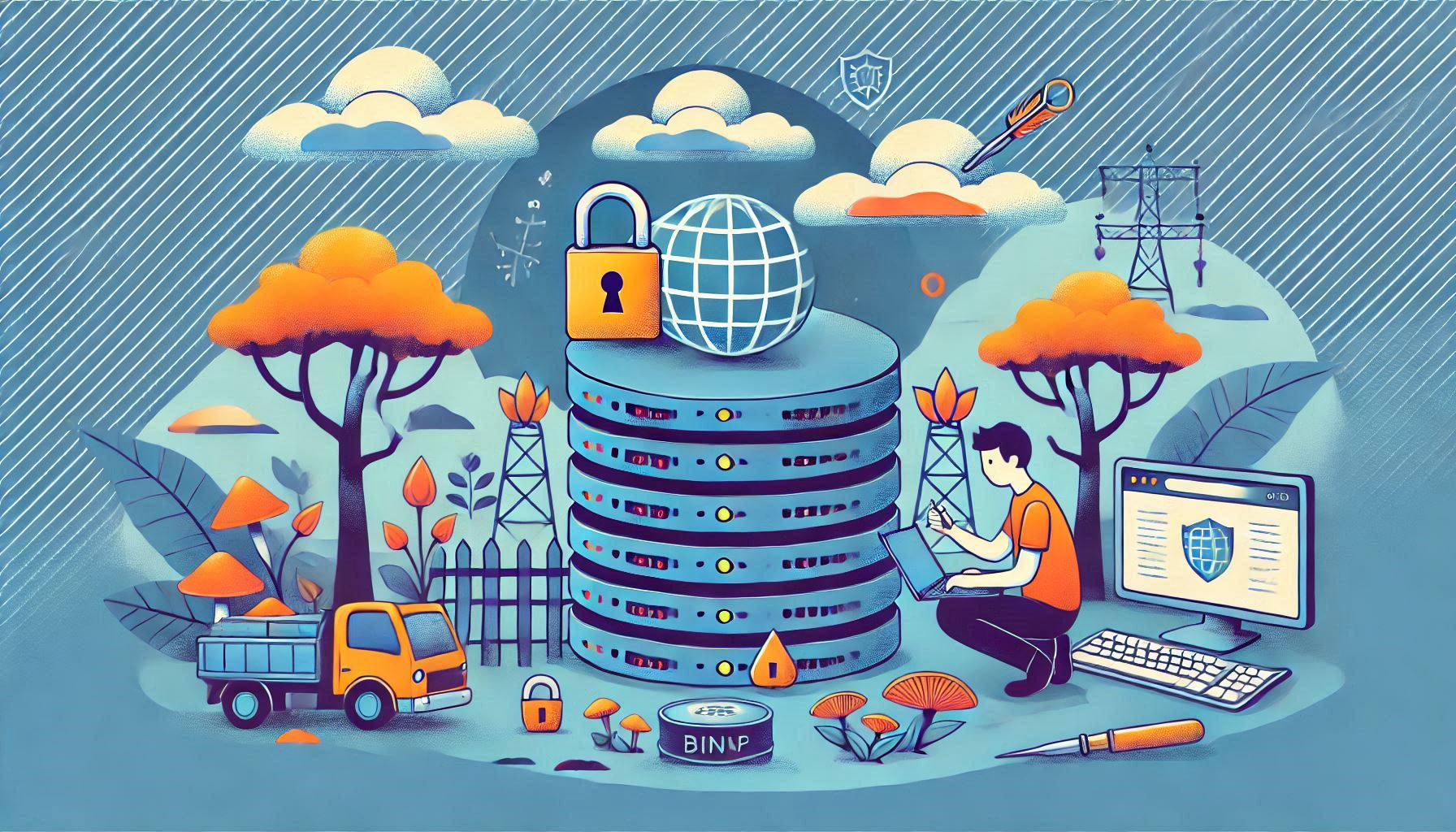
How to Install the BIND DNS Server on CentOS
Welcome to the Greenhost.cloud blog! Today, we’re diving into the world of DNS (Domain Name System) and how to set up a BIND (Berkeley Internet Name Domain) DNS server on a CentOS system. BIND is one of the most widely used DNS server software, and it is essential for managing domain names and IP address mappings.
Whether you are hosting your own website, managing a network, or simply interested in learning more about DNS, this guide will walk you through the installation and basic configuration of BIND on CentOS.
What You Will Need
Before we start, ensure you have the following:
- A CentOS server (CentOS 7 or 8)
- Root or sudo access to the server
- Basic knowledge of command-line operations
Step 1: Update Your System
First, it’s always a good practice to update your system to the latest packages. Open your terminal and run:
sudo yum update -yStep 2: Install BIND
BIND is available in the default CentOS repositories. You can install it using the following command:
sudo yum install bind bind-utils -yThis command installs both the BIND server and some useful utilities.
Step 3: Configure BIND
Once the installation is complete, you need to configure BIND. The main configuration file is located at /etc/named.conf. Before making any changes, it’s a good idea to back up the original configuration file:
sudo cp /etc/named.conf /etc/named.conf.backupEditing the Configuration File
Open the configuration file with your preferred text editor (for example, vi or nano):
sudo vi /etc/named.confIn this file, make the following changes:
- Allow Queries: Find the
allow-querydirective and change it to allow queries from your local network or from any IP address (for testing purposes):
allow-query { any; };- Set Up Zone Files: At the bottom of the file, you need to define your DNS zones. Here is an example of how to define a zone for
example.com:
zone "example.com" IN {
type master;
file "example.com.db";
};- Configure Forwarders (optional): If you want to use other DNS servers for queries that your server cannot resolve, add a
forwardersdirective:
forwarders {
8.8.8.8; // Google DNS
8.8.4.4; // Google DNS
};Create Zone Files
Next, you need to create the zone file specified in your configuration. Navigate to the /var/named/ directory and create a new file for your zone:
sudo vi /var/named/example.com.dbAdd the following content to the zone file:
$TTL 86400
@ IN SOA ns1.example.com. admin.example.com. (
2023101001 ; Serial
3600 ; Refresh
1800 ; Retry
604800 ; Expire
86400 ) ; Negative Cache TTL
; Name servers
@ IN NS ns1.example.com.
; A records for name servers
ns1 IN A YOUR_SERVER_IP
; A record for domain
@ IN A YOUR_SERVER_IPMake sure to replace YOUR_SERVER_IP with the actual IP address of your server.
Step 4: Set Permissions
Set the appropriate permissions for the zone files:
sudo chown named:named /var/named/example.com.db
sudo chmod 640 /var/named/example.com.dbStep 5: Start and Enable BIND
Now that everything is configured, start the BIND service and enable it to start on boot:
sudo systemctl start named
sudo systemctl enable namedStep 6: Configure Firewall
If you have a firewall running, you need to allow DNS traffic. Use the following commands to open port 53 for both TCP and UDP:
sudo firewall-cmd --permanent --add-service=dns
sudo firewall-cmd --reloadStep 7: Test the Configuration
To check if BIND is running and configured correctly, use the following command:
sudo systemctl status namedYou can also use the dig command to test DNS resolution:
dig @localhost example.comConclusion
Congratulations! You have successfully installed and configured the BIND DNS server on CentOS. This setup allows you to manage your domain names effectively.
Remember, DNS is a crucial part of your network infrastructure, and ensuring that it is set up correctly will save you from potential issues in the future.
For more tips and tutorials on servers, cloud hosting, and more, stay tuned to the Greenhost.cloud blog.