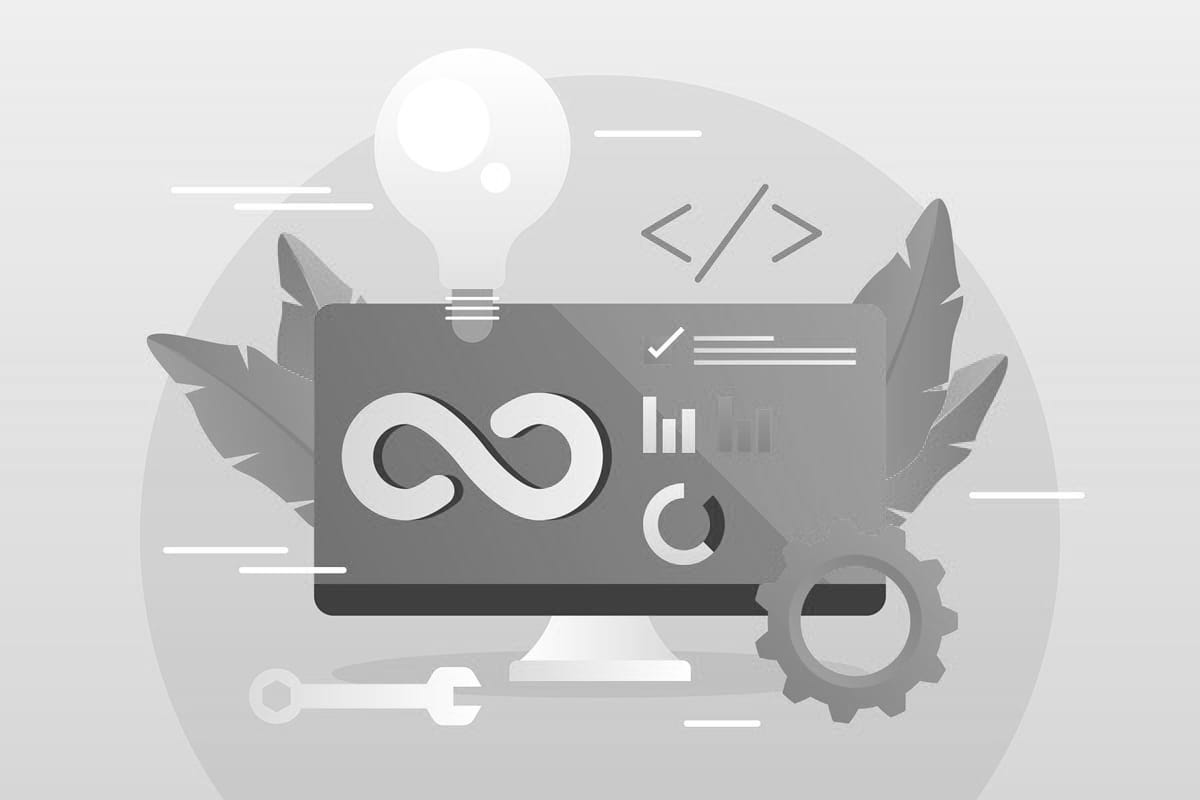
Git is a powerful tool used by developers to track changes in files and collaborate on projects. If you are using Ubuntu, here is a step-by-step guide on how to install Git on your system.
Step 1: Update package lists
Before installing Git, it is always a good idea to update your package lists to ensure you are getting the latest version. Open your terminal and run the following command:
sudo apt updateStep 2: Install Git
Once your package lists are up to date, you can proceed to install Git by running the following command:
sudo apt install gitStep 3: Verify installation
To verify that Git has been successfully installed on your system, you can run the following command:
git --versionThis command will display the installed version of Git on your system.
Step 4: Configure Git
Once Git is installed, you will need to configure your username and email address. This information will be used to identify you as the author of your commits. You can do this by running the following commands:
git config --global user.name "Your Name"
git config --global user.email "[email protected]"Step 5: Set up SSH key (optional)
If you plan on using Git with remote repositories, it is recommended to set up an SSH key. This will allow you to securely authenticate with the remote server without having to enter your username and password each time you push or pull changes. You can generate an SSH key by running the following command:
ssh-keygen -t rsa -b 4096 -C "[email protected]"Follow the on-screen instructions to generate your SSH key. Once completed, you can add your SSH key to your Git account to enable secure access.
That’s it! You have successfully installed Git on your Ubuntu system. You can now start using Git to track changes in your projects and collaborate with others. If you have any questions or run into any issues during the installation process, feel free to reach out to our support team for assistance.
Stay tuned for more tutorials and tips on how to make the most out of your hosting experience with Greenhost.cloud. Happy coding!