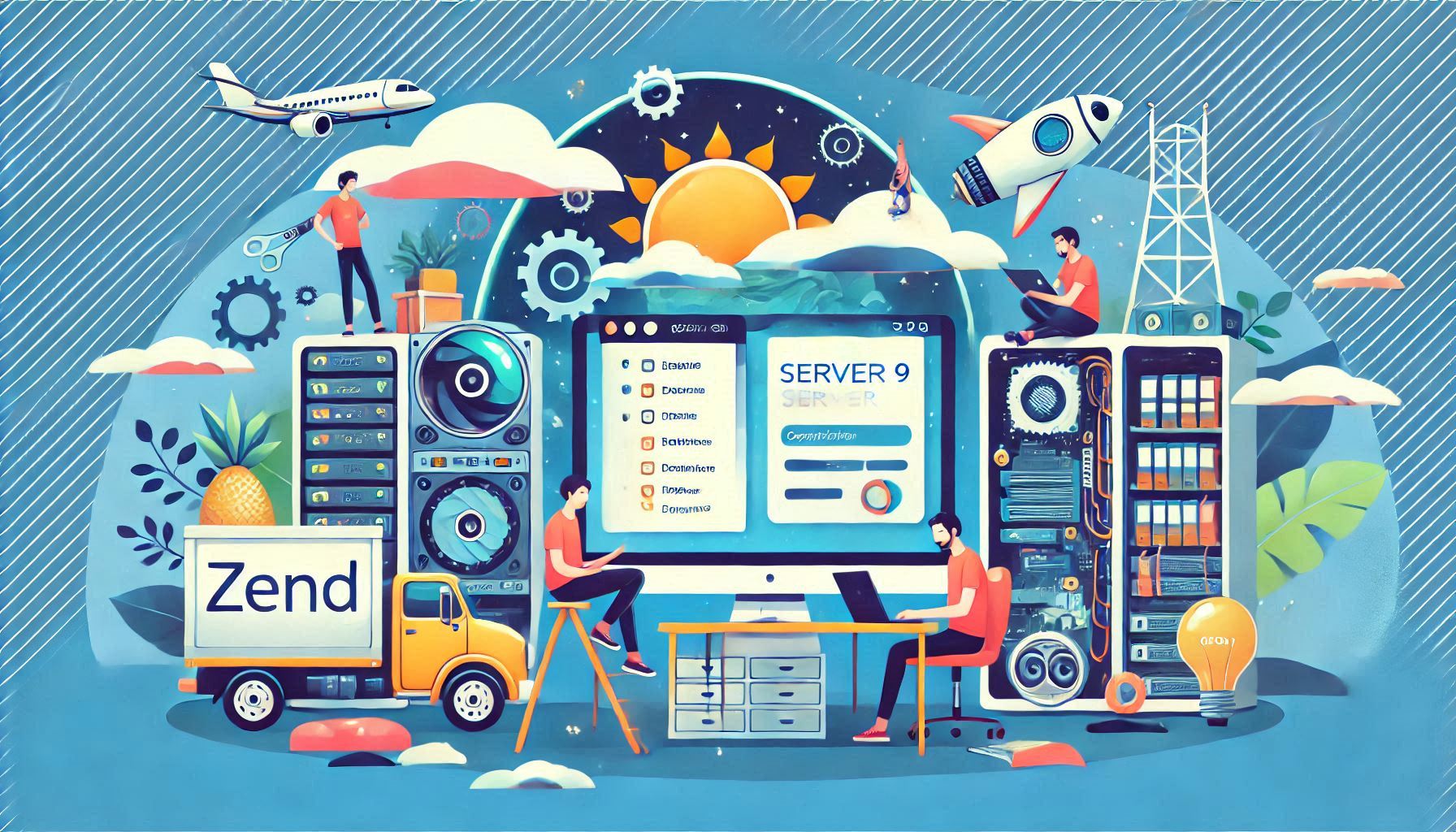
How To Install Zend Server 9 on CentOS: A Step-By-Step Guide
Welcome to the Greenhost.cloud blog! Today, we’ll go through the process of installing Zend Server 9 on a CentOS system. Zend Server is a powerful PHP application server designed to help developers build, deploy, and manage PHP applications with ease. Whether you’re working on a side project or a full-fledged application, Zend Server offers a range of features that can enhance your development workflow.
In this guide, we’ll cover everything you need to know to get Zend Server 9 up and running on your CentOS machine. Let’s dive in!
Prerequisites
Before we begin, make sure you have the following:
- A CentOS Server: This guide is compatible with CentOS 7 or 8.
- Root Access: You need root or sudo privileges to install software.
- PHP 7.1+: Zend Server 9 requires PHP 7.1 or greater to run.
- Internet Connection: You’ll need an active internet connection to download the installation files.
Step 1: Update Your System
First, it’s always a good idea to ensure your system is updated. Open your terminal and run the following command:
sudo yum update -yThis command will refresh your package repository and install any available updates.
Step 2: Install Required Dependencies
Zend Server requires some packages to be installed before installation. You can install these using the following command:
sudo yum install -y wget curlStep 3: Download Zend Server
Next, we’ll download the Zend Server installation package. You can find the latest version of Zend Server 9 on the official Zend website, or you can use the following command to download it directly:
wget http://downloads.zend.com/zend-server/9.1.0/ZendServer-9.1.0-linux-x86_64.tar.gzMake sure to replace the URL with the latest version if necessary.
Step 4: Extract the Package
Once the download is complete, extract the package with the following command:
tar -xzf ZendServer-9.1.0-linux-x86_64.tar.gzStep 5: Install Zend Server
Navigate to the extracted directory:
cd ZendServer-9.1.0-linux-x86_64Now, run the installer script:
sudo ./install.shFollow the prompts in the installation wizard. You’ll need to accept the license agreement and choose your installation options. The default settings are usually sufficient for most users.
Step 6: Configure Zend Server
Once the installation is complete, you will need to configure Zend Server. You can access the web interface by navigating to:
http://your-server-ip:10081Replace your-server-ip with your actual server IP address. The web interface will guide you through the initial setup process, allowing you to configure settings like database connections, caching, and more.
Step 7: Start Zend Server
To start Zend Server, you can use the following command:
sudo service zend-server startYou can also enable it to start on boot:
sudo systemctl enable zend-serverStep 8: Verify Installation
To verify that Zend Server is running properly, visit the web interface again:
http://your-server-ip:10081You should see the Zend Server dashboard, which confirms that the installation was successful.
Conclusion
Congratulations! You’ve successfully installed Zend Server 9 on your CentOS system. You now have a powerful PHP application server ready to help you develop, deploy, and manage your PHP applications. Be sure to explore the features and tools Zend Server offers to maximize your productivity.
If you have any questions or run into issues during the installation process, feel free to leave a comment below, and we’ll be happy to assist you!
Happy coding!
For more tutorials and tips on web hosting, development, and server management, stay tuned to the Greenhost.cloud blog!